When making an online purchase every bank, building society & credit union may ask you to log in to your online account to complete an additional security check. Don’t worry, this is not a scam – it is for your own protection so that we can ensure it is you making the purchase.
If you’ve not already downloaded the Clockwise App get the download links here.
If an additional security check is requested to complete your purchase, follow the steps below:
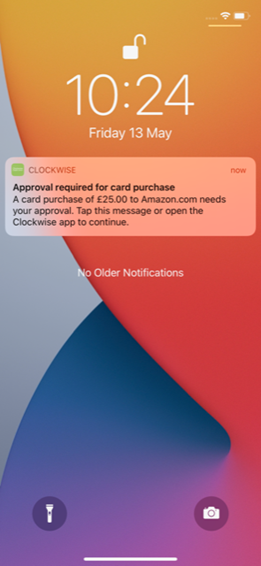
Step One:
At the checkout, you will receive a Clockwise notification to let you know the purchase requires your approval. To proceed, either click on the notification or open the Clockwise app.
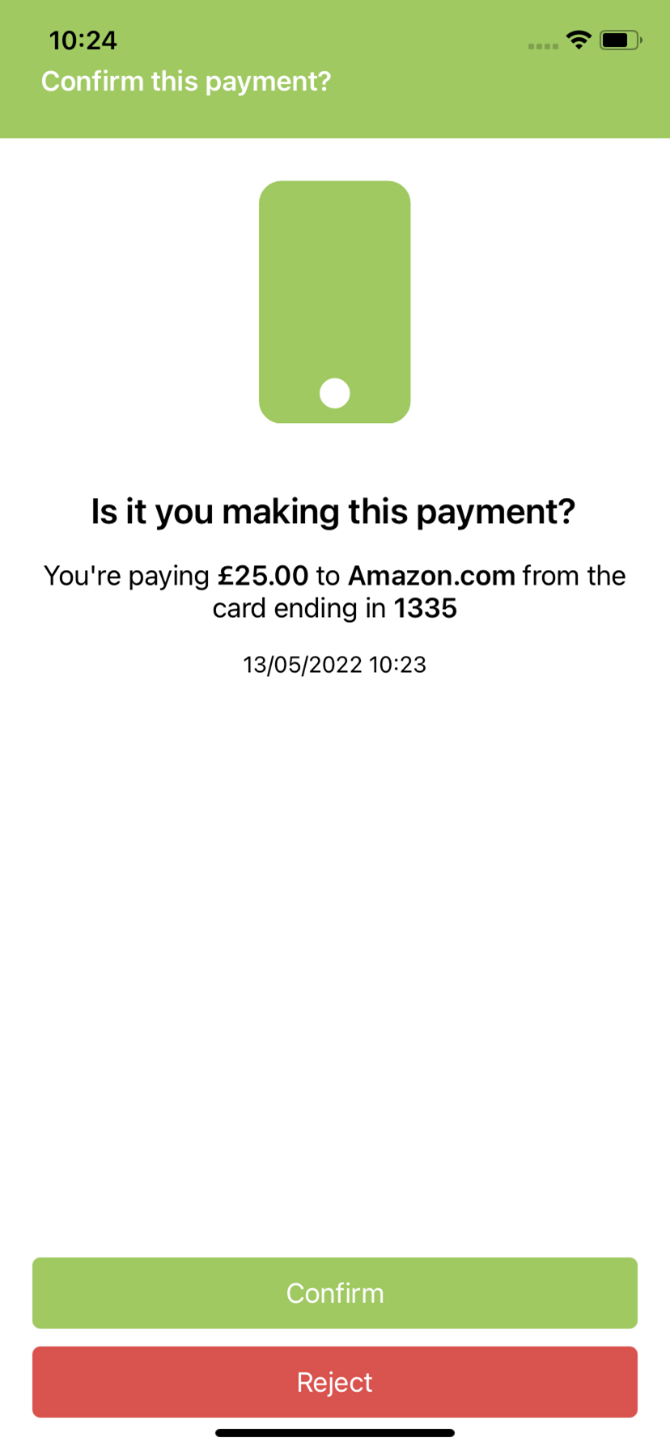
Step Three:
Click ‘Verify’ to confirm it is you making the payment. This will bring up a face ID or fingerprint check (if you have biometrics set up on your device). If you do not have biometrics set up, you will be asked to enter your password instead.
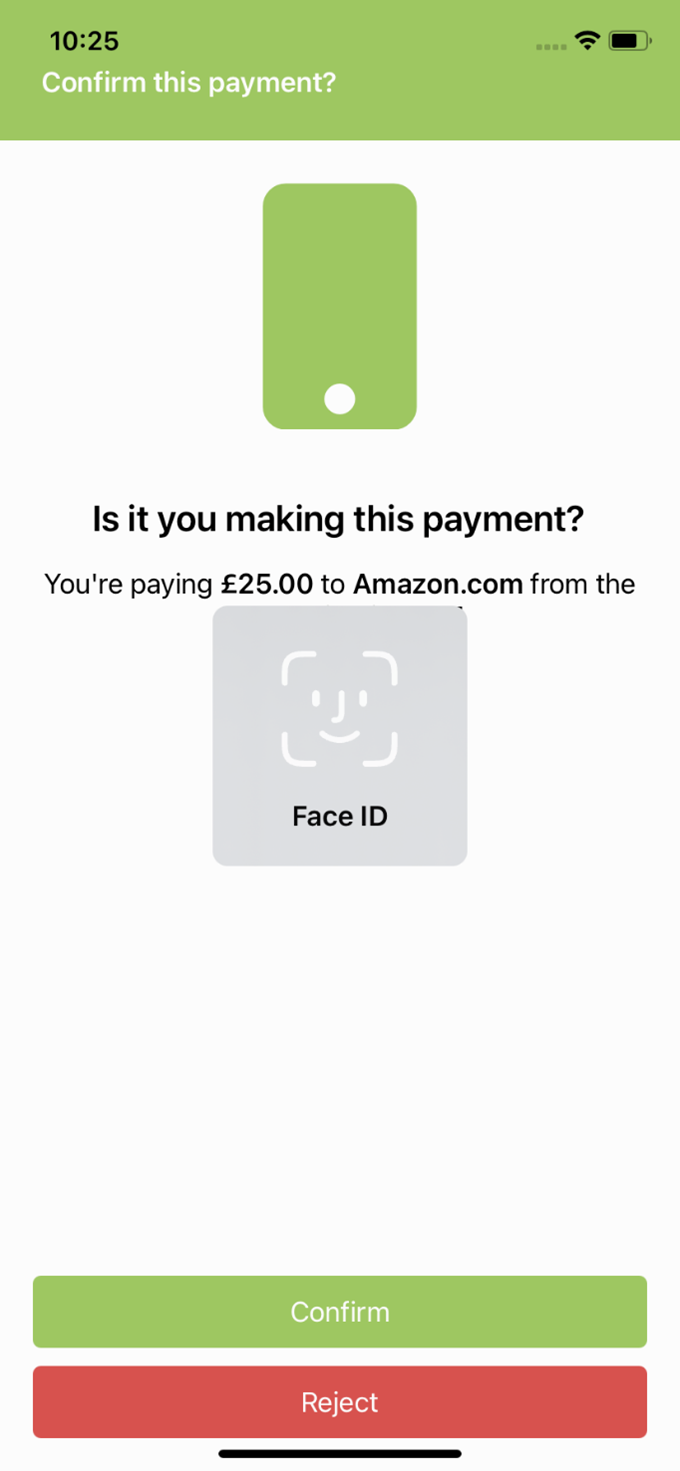
Step Three:
Click ‘Verify’ to confirm it is you making the payment. This will bring up a face ID or fingerprint check (if you have biometrics set up on your device). If you do not have biometrics set up, you will be asked to enter your password instead.
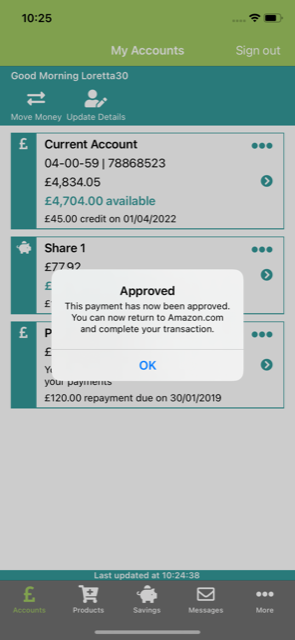
Step Four:
Once the security check has been completed successfully, a confirmation message will show on the screen. You can then return to the retailer to complete your purchase.